One of my students can't see the work I've set -- what should I do?
Try these troubleshooting steps to determine why one of your students isn't included in the work you've set
Troubleshooting steps:
1. Check that they are included in the task you set
The first thing to check is that the student is included in the work you've set.
- Go into Set Work and scroll down to Tasks
- Click the number that appears in the Completed column for that task to see all the students that have started, not started, or completed the task.
- Look for the name of the student. Are they listed?
- If the answer is no, edit the task to include them. For step by step instructions on editing a task, see our guide to Practice Tasks or our guide to Tests.
2. Check that they've taken the diagnostic
If the student hasn't yet completed the diagnostic, they'll be unable to view any set work that is games-based (this includes all set work other than Tests).
Here's how to see if the student has a diagnostic still in progress:
- Scroll down to the Accuracy Today chart on your Overview page (the chart may instead say Correct Answers Today, Total Answers Today, or Time Learning this Week)
- Hover over the name of the student and click the report icon that appears.
- Check the right side of the page. Does it say 'in progress' under Result?
If so, they'll need to complete the diagnostic before they can access another task. The diagnostic will appear on their student dashboard automatically, so you don't need to reset it.
For more information on viewing diagnostic results, click here.
3. Check that they are logging into the correct account
Sometimes students can accidentally end up with two accounts. This can happen if, for example, a new account was created when they moved up a year or they had an existing account from their old school.
Ask the child what username and password they are using to log in. Check if these login details are listed for their class in the Student Logins box on your dashboard.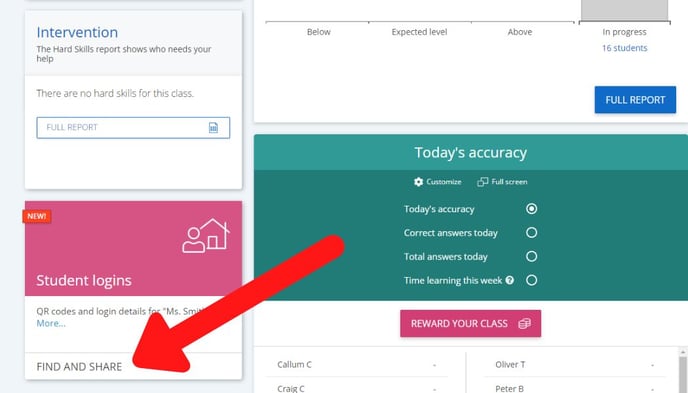
Here is more help to figure out if there are duplicate accounts for your student:
- Go into Settings
- Click 'manage' in the Manage Students box
- Search their name in the search bar near the top of the page. You might want to try just the first name or last name in case either one has been spelled differently on Sumdog.
- If two names appear when you search, this means that two accounts are set up, and could suggest they are using the wrong one.
