How do I add and update classes (manual method)?
Find out how to manually move students and teachers between classes. This can be done by any teacher in the school.
First, choose which you'd like to do
If you would like to instead upload classes via spreadsheet, see this page for instructions.
How to move students between classes
- Click 'settings' from the Teacher Dashboard
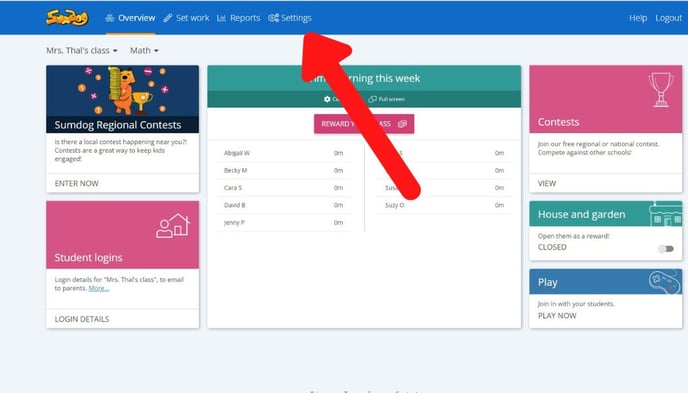
- Click 'manage' in the Manage Students box
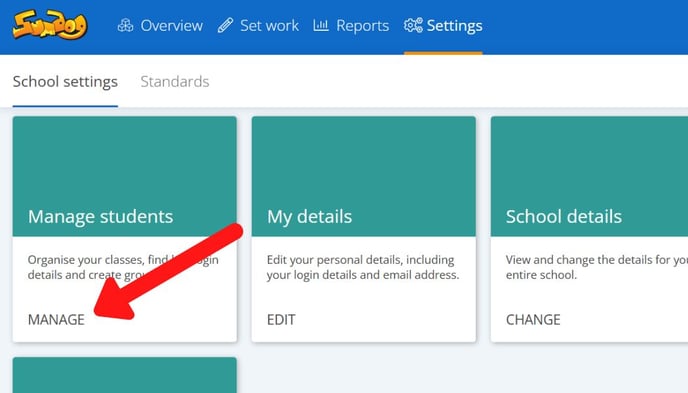
- Find the class you would like to move students from and click on the blue arrow next to it to reveal the names of all the students in that class.

- Select the students you would like to move and click 'move to another class'

- Select the class you'd like to move the pupils to and click 'move pupils'

Tip: If you would like to move a student who is not currently in a class you're assigned to, you can click the arrow next to 'Other classes' to show classes you're not assigned to.
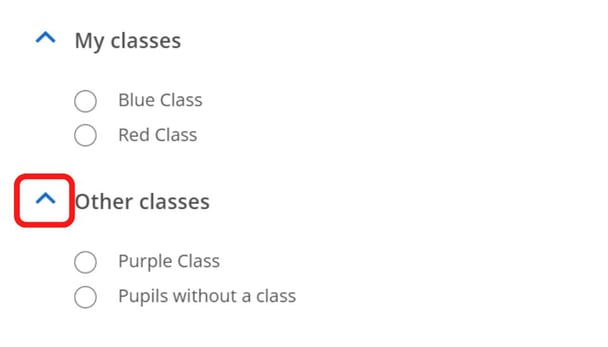
How to change which teachers are responsible for classes
- Click 'settings' on the Teacher Dashboard
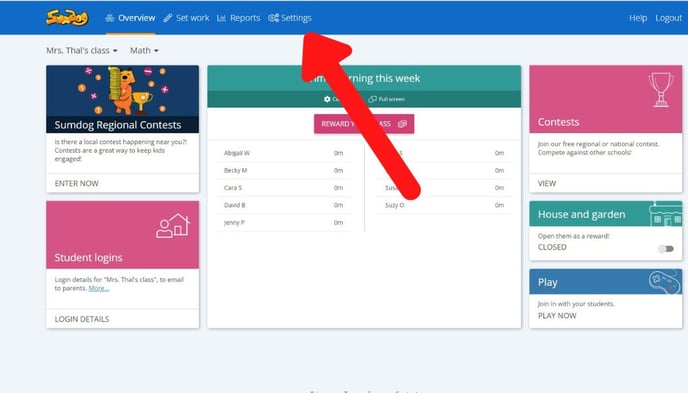
- Click 'manage' in the Manage Students box
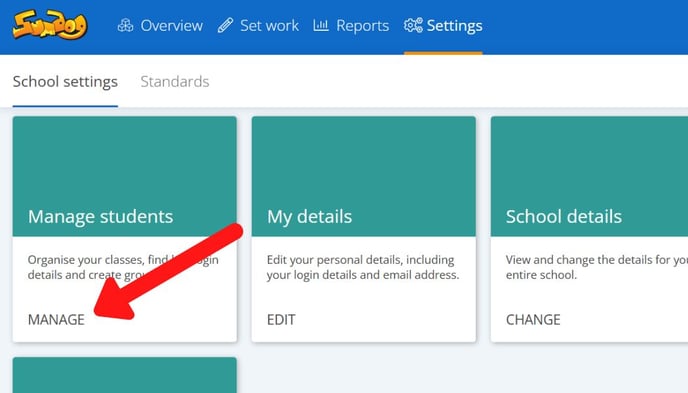
- Click on the blue arrow next to the class you would like to change the assigned teacher for

- Click on a teacher's name to select or deselect the teacher. Once all the teachers you'd like to assign to the class are selected, click 'done'

