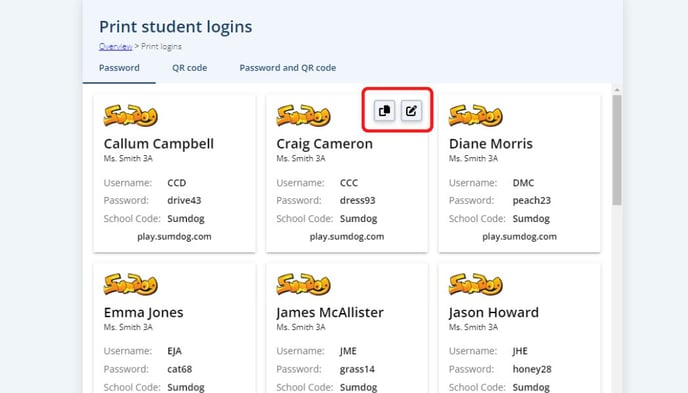How do I find and share my students' login details?
This article explains how your students log in, where you can find their usernames and passwords and how to print them.
All students log into Sumdog with their own username and password.
You can find their username and passwords on your teacher account, as well as print or export them to share with your students, parents or other teachers.
You will need to be assigned to a class before you can view the login details for that class. Click here for instructions on assigning yourself to a class.
- Click 'find and share' in the Student Logins box on your Teacher Dashboard
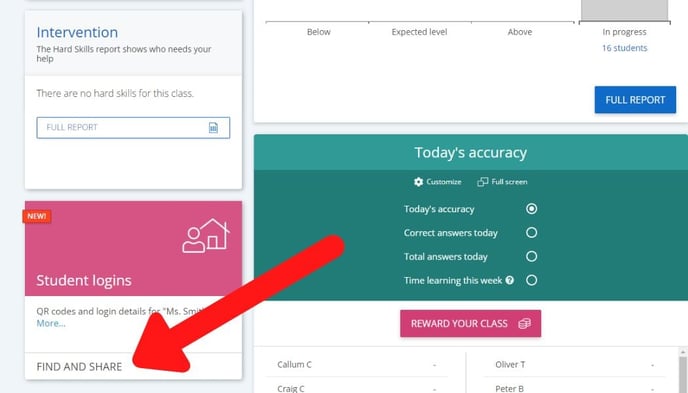
- On this page you'll be able to see the login details for the class that was selected on your Dashboard. By default you will be shown the students' passwords, but your students can also sign in using QR codes. If you would like to view and print their QR codes, select the tab 'QR code' or 'Password and QR code'
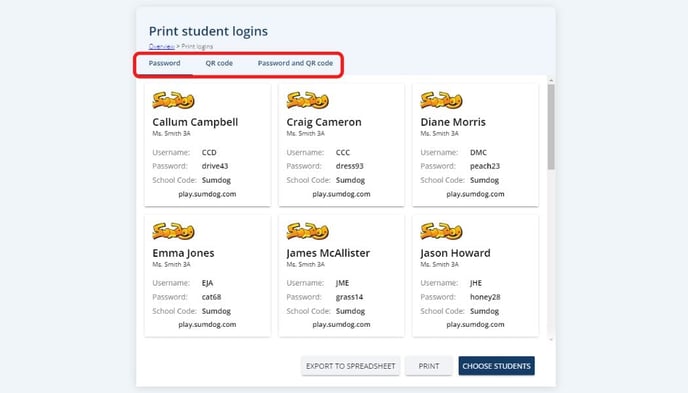
- If you would like to view login details for additional groups or classes, move on to the following steps.
Otherwise, click 'print' to print the login details for your selected class or 'export to spreadsheet' to create a spreadsheet of each student's account details (first name, last name, class, year level, username, password).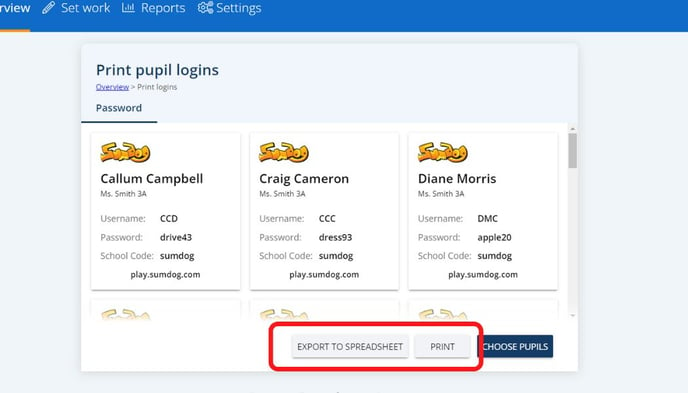
- To select specific classes/students to view login details for, click 'choose students'
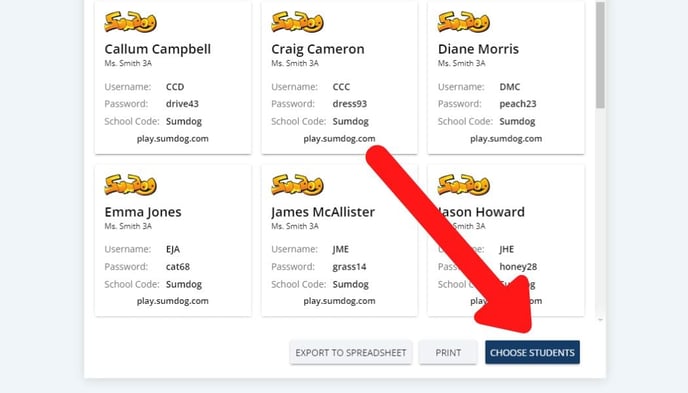
- By default, your own classes will be displayed. If you want to view classes you're not assigned to, click the text that says 'Other classes'.
Select the class or individual students you want to view login details for then click 'done' to return to the page where you can view and print their login details.
Tip: When you hover over the login card for a particular student, two icons will appear. You can click the copy icon on the left to copy the login details and the edit icon on the right to edit the username or password for that student.