How do I edit usernames and passwords for my students?
There are several ways you can edit your student's login details.
Please note: changing a student's password will also change their QR code
Select the option you would like to read more about
Option 1: Editing the username or password for an individual student
- Make sure you have the correct class selected on the top left of your teacher dashboard and scroll down to your class leaderboard. Hover over the name of the student you want to edit login details for, and click the report icon that appears.
.jpg?width=688&height=393&name=leaderboard%20report%20icon%20(2).jpg)
- Click account details
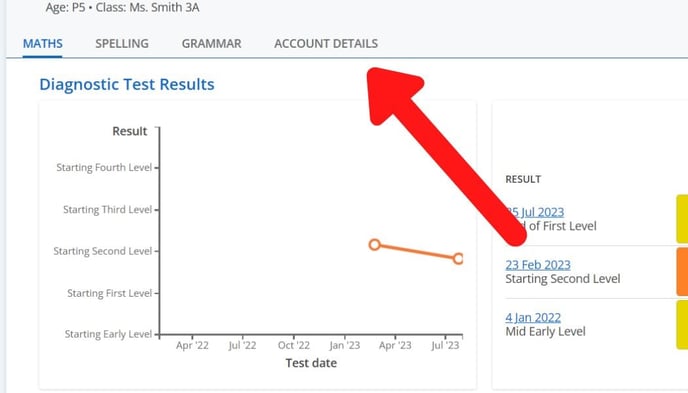
- Click edit details
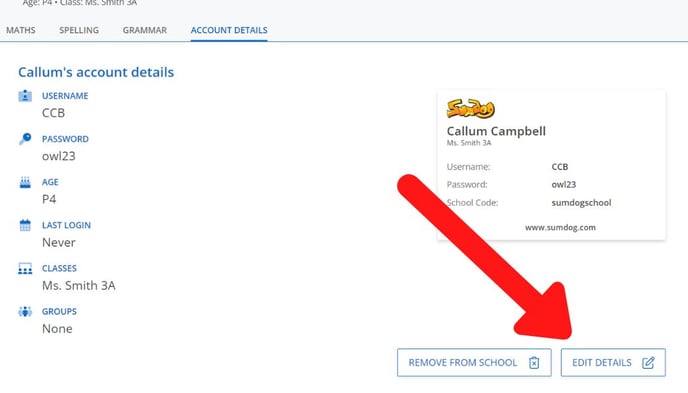
- Type in the new username and/or password into the text box, and click save.
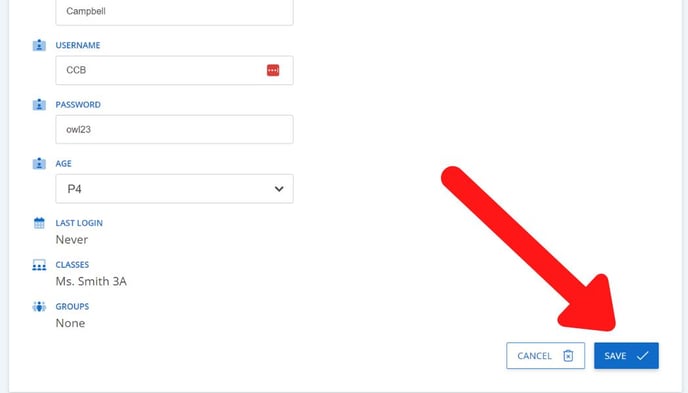
Tip: You can also change their name and grade on the Edit Details page
Option 2: Editing the username and password for multiple students
- Make sure you have the correct class selected on your dashboard, and click 'login details' in the Student Logins box
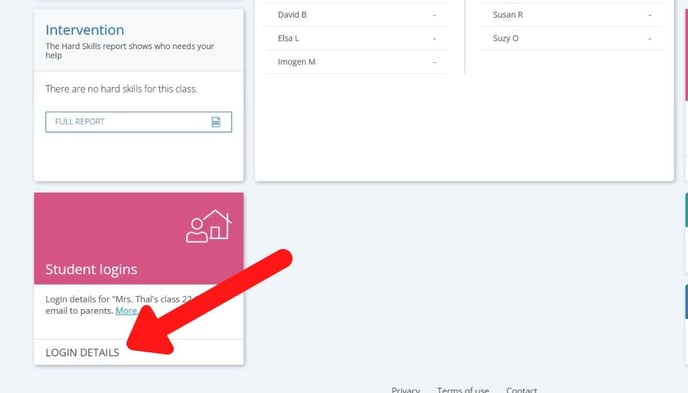
- On this page, you'll be able to see the login cards for each student in the selected class. Click the edit icon for a student you want to change the login details for
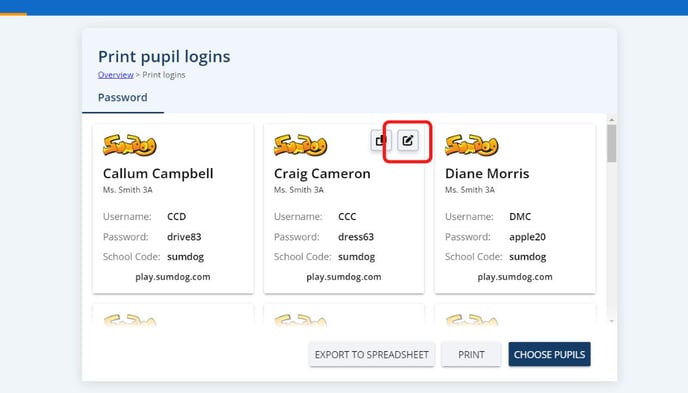
- Type in the new username or password, and click the 'save' icon to save the changes
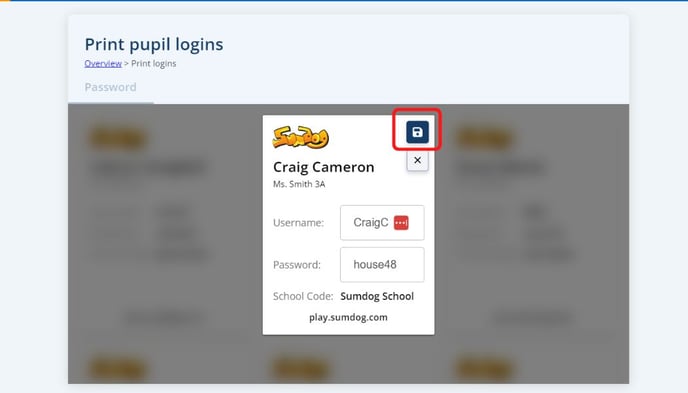
- Repeat for any other students you'd like to edit the login details for
Option 3: Editing login details for multiple students by uploading a spreadsheet
If you need to change the login details for all the students in your class, you can do so by uploading a spreadsheet on the Class Roster page.
You can find detailed instructions on uploading a spreadsheet here. Make sure to keep all information in the spreadsheet the same as it is on Sumdog, other than the pupil's username and/or password!
