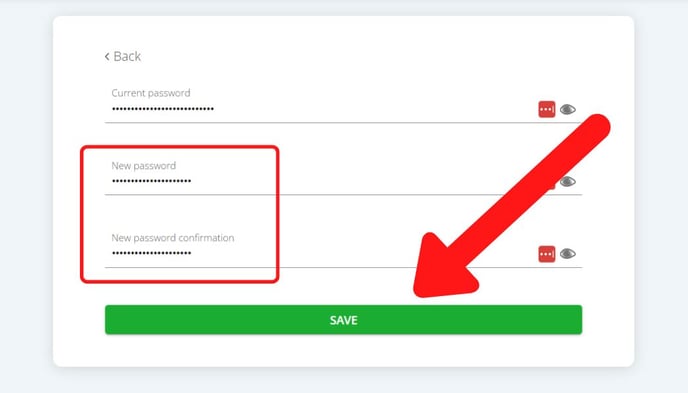How do I change the email and password for my Teacher account?
This page provides instructions for updating the email and password associated with your Teacher account.
Select which option you'd like to read more about:
How to change the email associated with your account
- Go into Settings
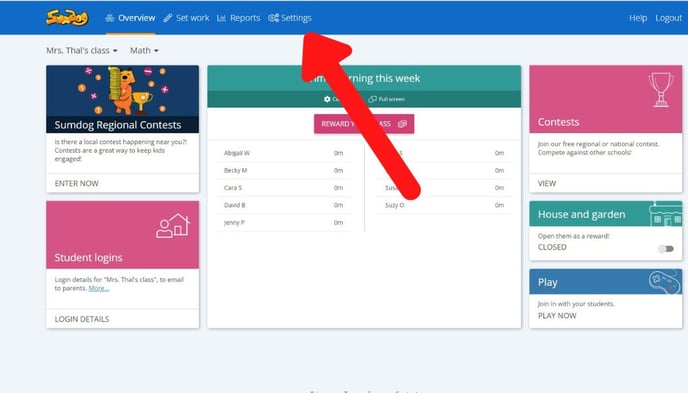
- Click 'edit' in the My Details box
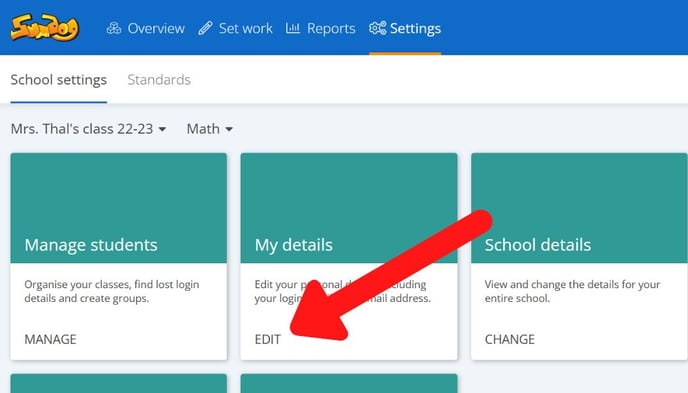
- Click 'update my profile'
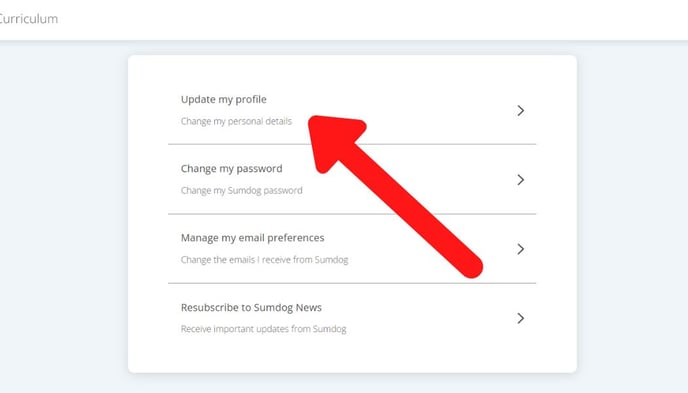
- Type in your new email into the text box and click 'save'
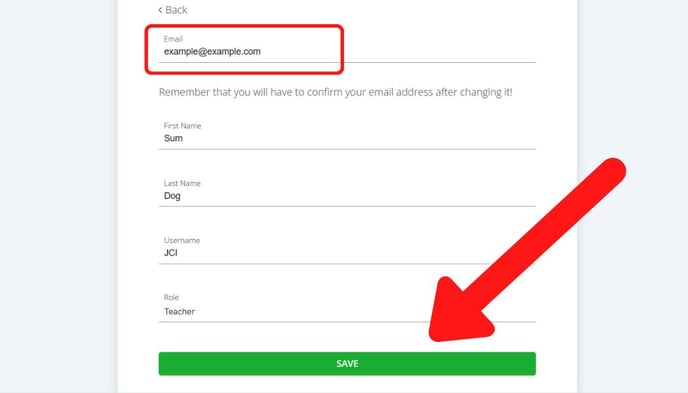
Note: If you hadn't selected a role when creating your account, you may need to select one now before being able to click 'save'. - You'll receive a confirmation link to your new email address. Click the confirmation link to confirm your email.
How to change your password
Please note, to change your password, you'll need to enter your current password. If you're trying to change your password because you've forgotten your old one, follow the instructions here instead.
- Go into Settings
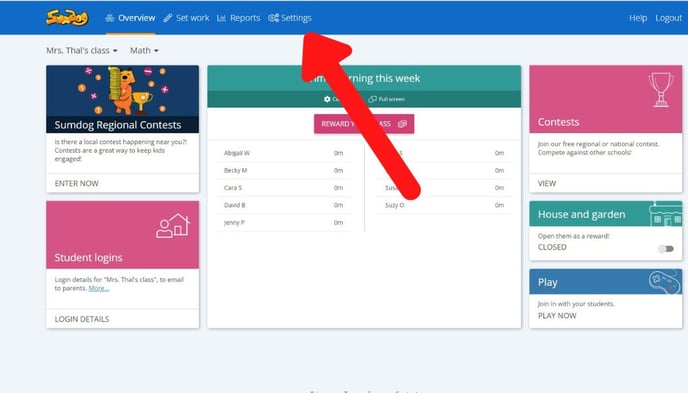
- Click 'edit' in the My Details box
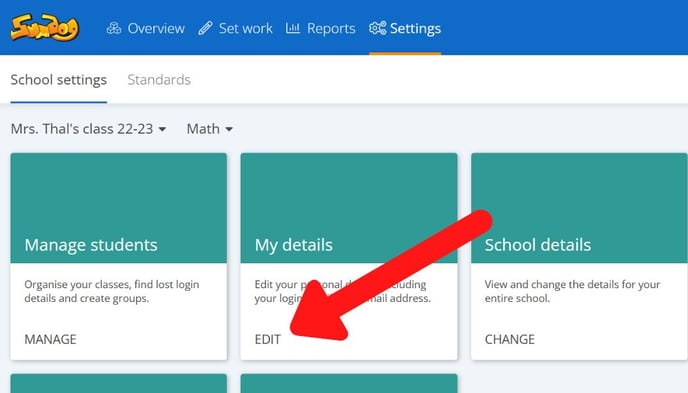
- Enter your current password in the first text box
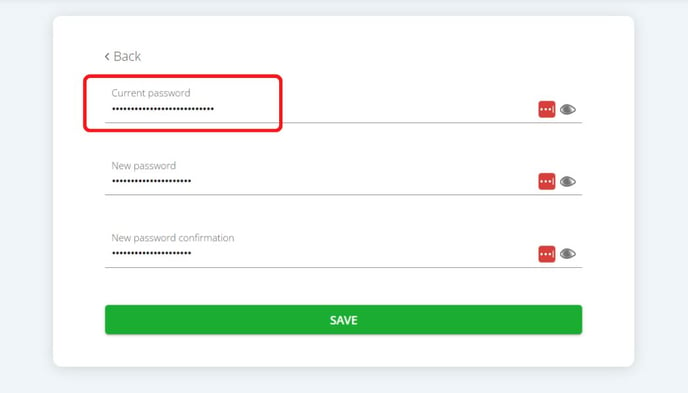
- Enter your new password in the second and third text boxes and click 'save'