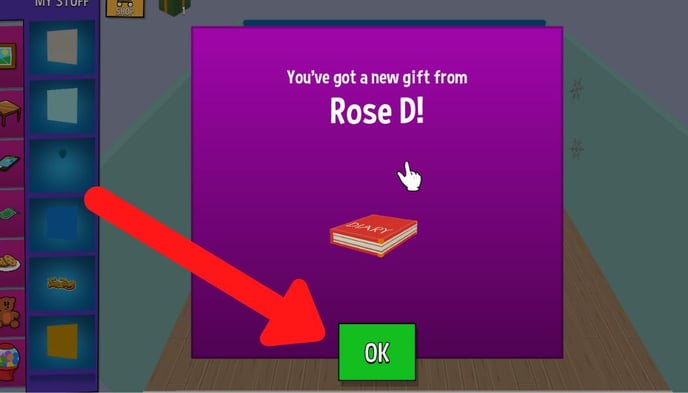Gifts
Gifts allow you to send items to your Friends that they can use for their Avatar or in their House or Garden
Select the option you'd like to read more about:
What are gifts?
Gifts are items you can send to your Friends on Sumdog. When your friend receives the gift it will be added to their inventory for them to use on their Avatar or in their House or Garden.
Some things to note about gifts:
- You can only send gifts to your Friends. For instructions on adding Friends, click here.
- There is a daily limit of one gift per Friend. When you send a Friend a gift, you won't be able to send that same Friend a gift until the following day (though you'll still be able to send gifts to other Friends)
- As with buying an item for yourself, you'll need to have enough coins to purchase a gift for your Friend
How to send a gift
- Log into your student account and click the Friends button
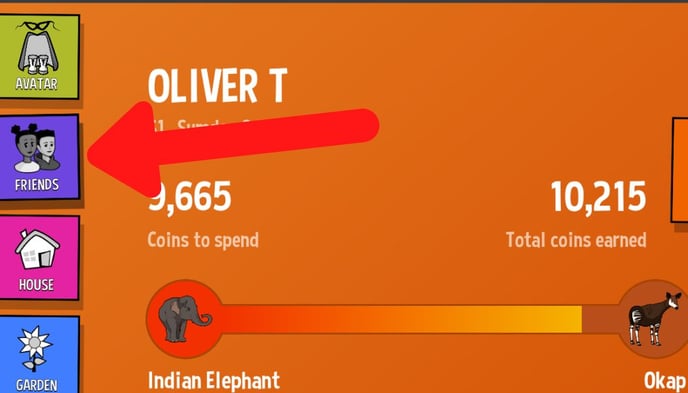
- Click on the name of the Friend you'd like to send a gift to
.jpg?width=688&height=393&name=click%20on%20friend%20(with%20blur).jpg)
- Click 'send gift'
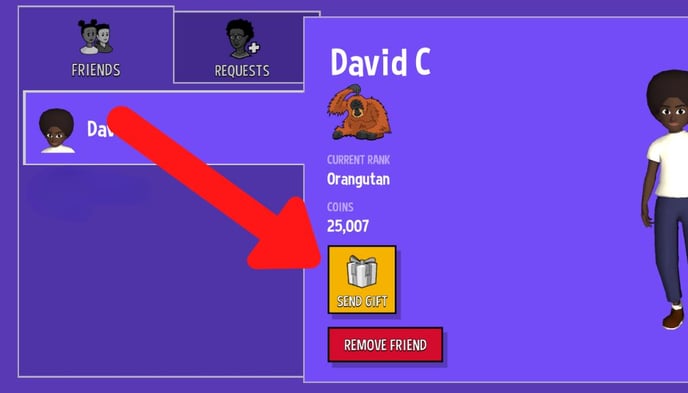
- Click on the type of gift you'd like to send (House, Garden, or Avatar)
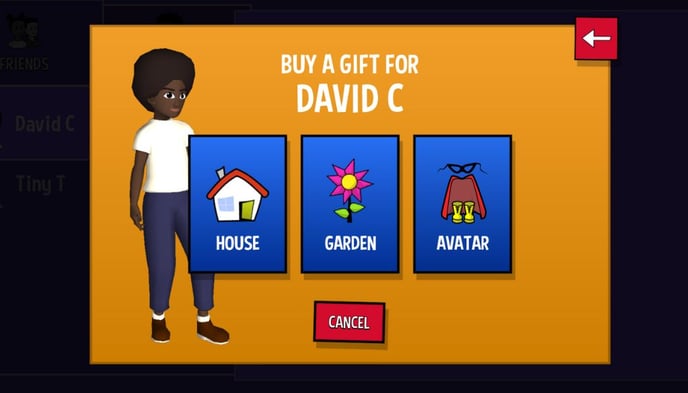
- You'll now be in the Gift Shop for the Avatar, House, or Garden, depending on which option you chose in the previous step. Click on the item you'd like to purchase as a gift.
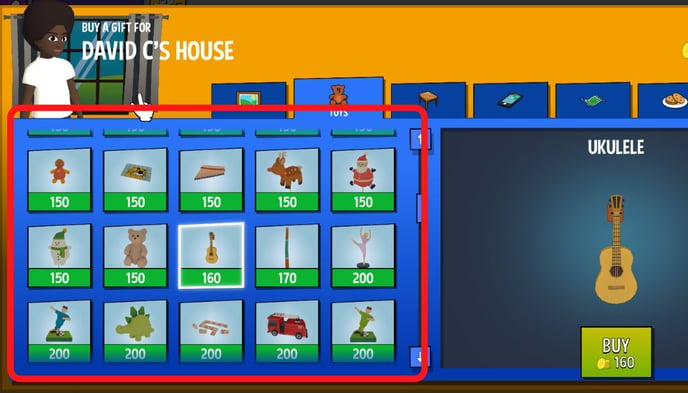
- Click 'Buy' to purchase the item you've chosen
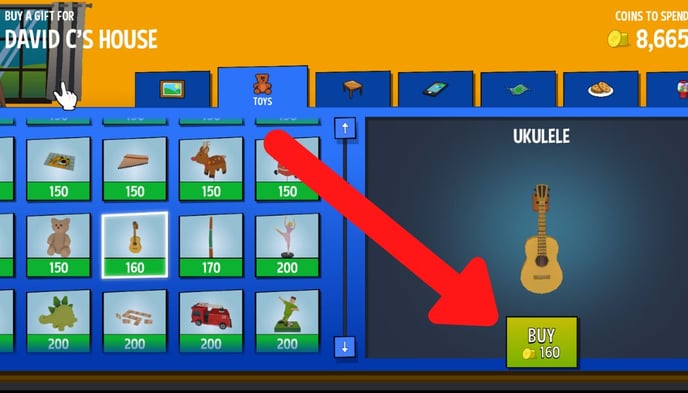
- A popup will appear asking if you are sure you want to buy the gift for your Friend. click the 'Buy' button to confirm
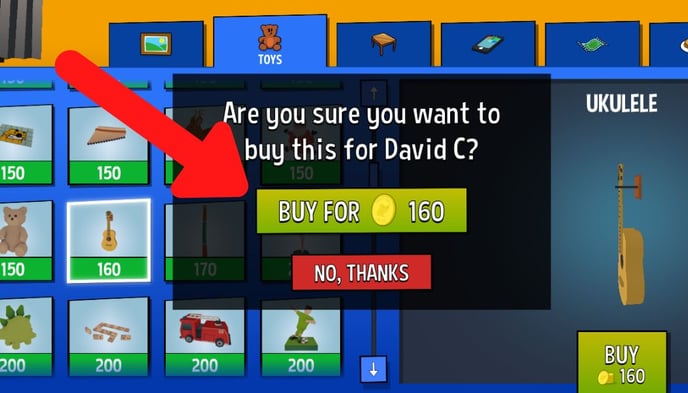
- You've sent your gift! Click 'Back to Friends' to return to the Friends page
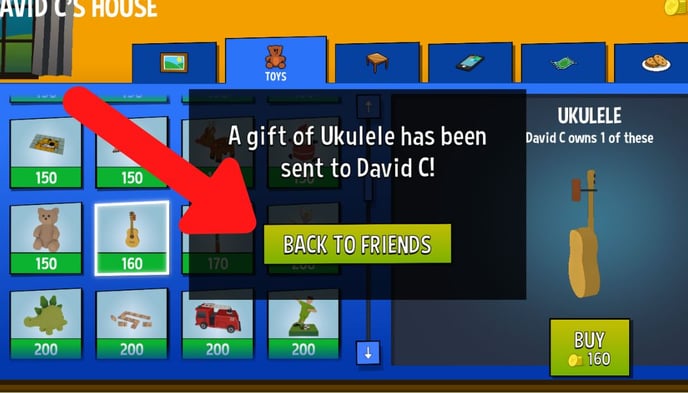
How to open a gift you've received
- If someone's sent you a gift you'll see red circle next to the icon for the House, Garden, or Avatar, depending on the type of the gift your friend has sent. Click the icon
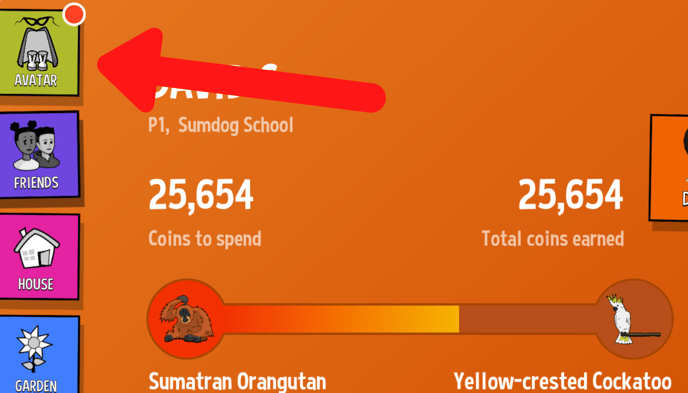
- A present box will appear on the screen. Click the present
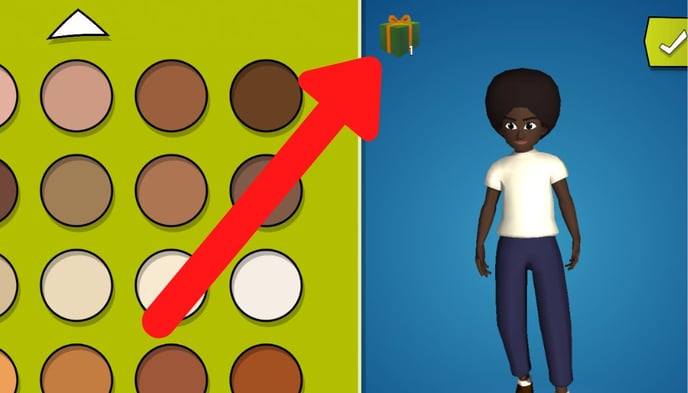
- A message will appear saying who sent you the gift. Click the gift to open it
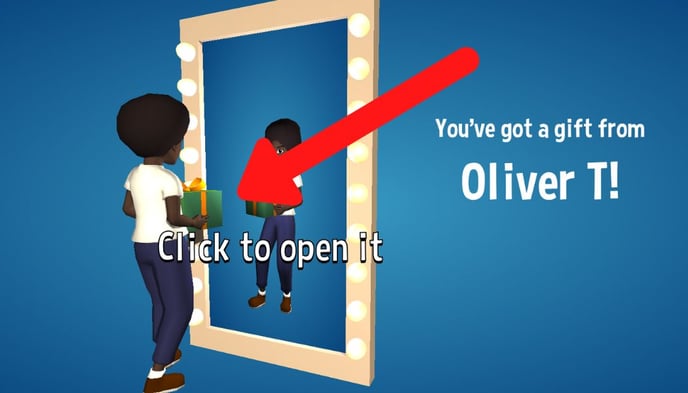
- If it's an Avatar gift, you'll have the option to click 'put away' (to keep it in your inventory) or 'wear now' (to put it on your Avatar right away)
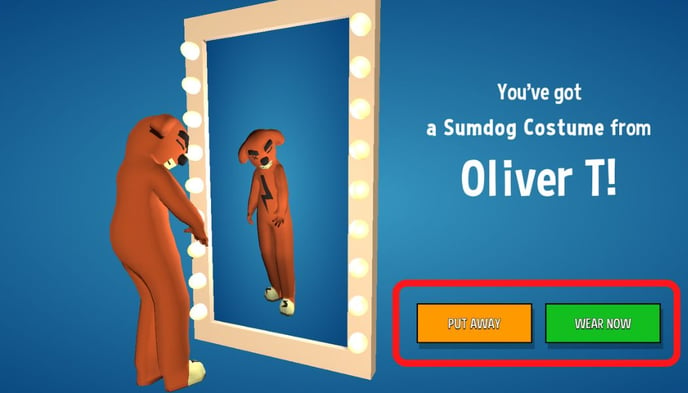
- If it's a House or Garden gift, click 'ok' and the gift will appear in your inventory. Drag and drop it from your inventory to place it in your House or Garden