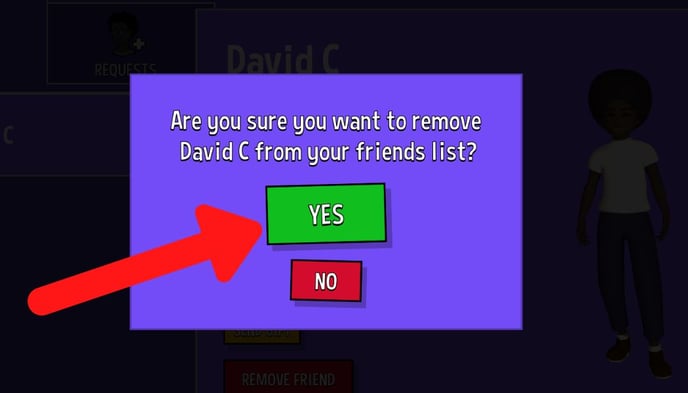Friends
Adding friends on Sumdog allows you to send your friends gifts and view their avatar. You cannot send messages to friends on Sumdog.
What is a Sumdog friend?
Adding a friend on Sumdog requires one person to send a request and the other to accept it. Having somebody as a friend allows you to:
- View their avatar
- See the name of their school
- See their coin total
- Send and receive gifts
Having a Sumdog friend does not allow you to:
- Send messages
- Make any changes to your friend's account
Note: Remember, only add people you know as friends. You should also not give out your unique friend ID to people you do not know.
Select which option you'd like to read more about:
How to send a friend request
- Click the button with your name.

- Click the Friends button.
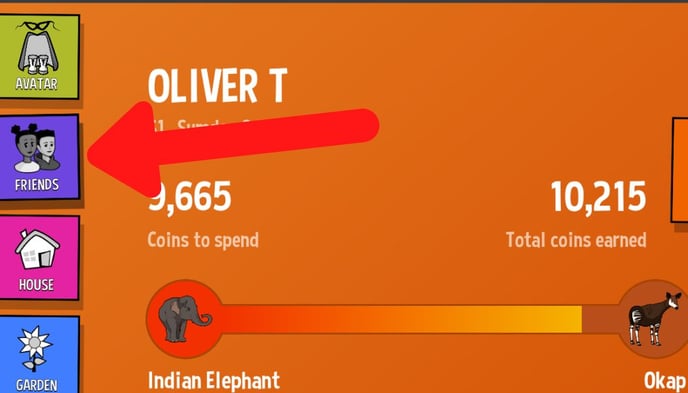
-
Type in the friend code of the person you want to add as a friend. The person you want to add as a friend can find their friend code by following Steps 1 and 2. Once you've typed in their friend code, click the green button to send the request
.jpg?width=688&height=393&name=send%20friend%20request%20button%20(with%20blur).jpg)
Note: Make sure you only accept friend requests from people you know. It is also important that you do not give out your friend ID to people you do not know
- A popup will appear asking if you're sure you'd like to send a friend request. Click 'yes' to send the request.
.jpg?width=688&height=393&name=send%20friend%20request%20popup%20(2).jpg)
- The person you would like to add as a friend will need to approve your request before you can become friends. For instructions on accepting a friend request, move on to the next section
How to accept a friend request
- Click the button with your name.

- Click the Friends button.
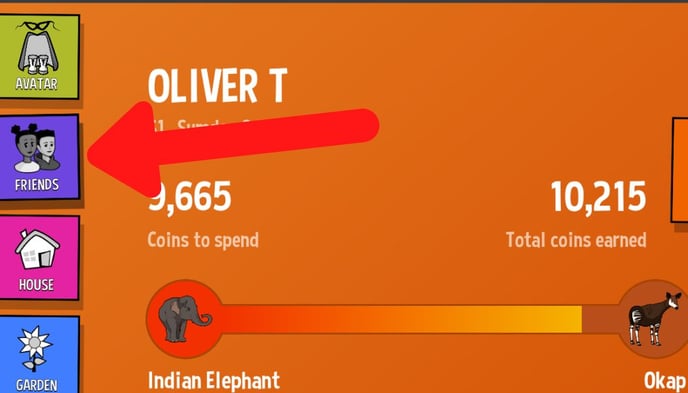
- Click the Requests tab. Any friend request you haven't yet accepted or rejected will appear in that tab
.jpg?width=688&height=393&name=send%20friend%20request%20button%20(with%20blur).jpg)
- Click on the name of the person whose request you'd like to accept, and click 'yes'
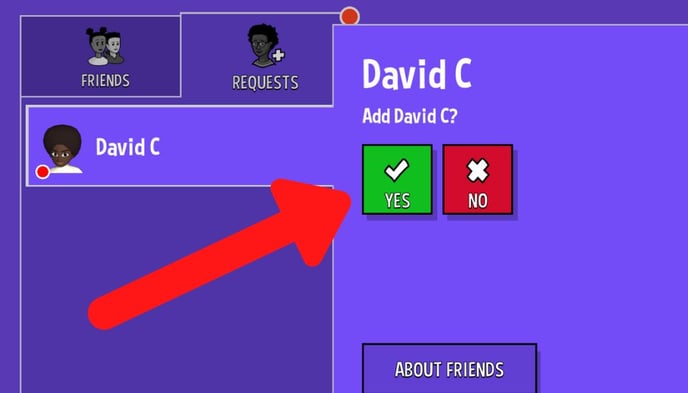
- You are now friends! Click on the Friends tab and then on your friend’s name to view their avatar, ranking and coins.
How to remove a friend
If you notice a friend on your list who you did not add, or if you would like to remove some friends from your list you will be able to remove them by following the steps below.
- Go to the Friends page. You can do this by following Steps 1 and 2 of ‘How to add a friend’ on this page.
- Click on the name of the friend you want to remove
.jpg?width=688&height=393&name=click%20on%20friend%20(with%20blur).jpg)
- Click ‘remove friend’
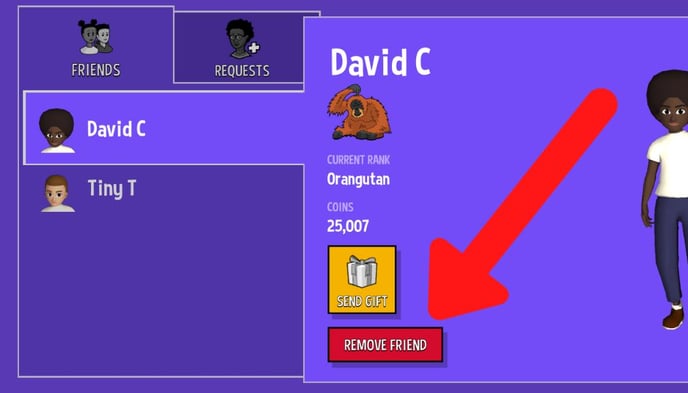
- A window will pop up to ask if you’re sure. Click ‘yes’ to remove the friend