What will the diagnostic reports show me?
Find out how to view and interpret the math diagnostic results
How to view math diagnostic results
- Click Fluency & Reports at the top of the Teacher Dashboard.
- This section is split into fluency and other reports. To see the diagnostic results, click 'More Reports' - you'll see this option directly under the blue heading bar.
- Ensure you have selected your desired class and subject. You can change these using the dropdown menus on the top left.
- Your diagnostic results shows an overview of your class broken down to well below, below, expected level, above and who hasn't finished the diagnostic test yet (in progress). To see more information, click 'Detailed Results'

- Click the 'Detailed results' tab

- You can order your students by their diagnostic score or name by clicking on the table heading. If a student has ‘in progress’ under their diagnostic result, it means that they are still in the process of completing their math diagnostic
- Click on a student's score to see how they answered each question
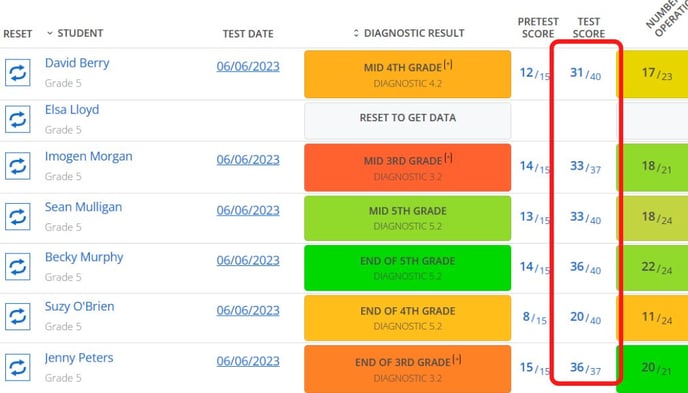
How to interpret the diagnostic result
The math diagnostic result will give you a snapshot of your students’ progress in the curriculum. For example, a result of Mid Grade 4 means that your student has understood some of the skills in the Grade 4 curriculum.
Each student's result will appear as a color on a spectrum from red to green based on how many questions they answered correctly in their diagnostic. Red represents incorrect answers and green represents correct answers.
When you click on an individual student's diagnostic score, you'll be taken to their individual report (example pictured below). The individual report highlights areas of strength and weakness within the curriculum for an individual student.
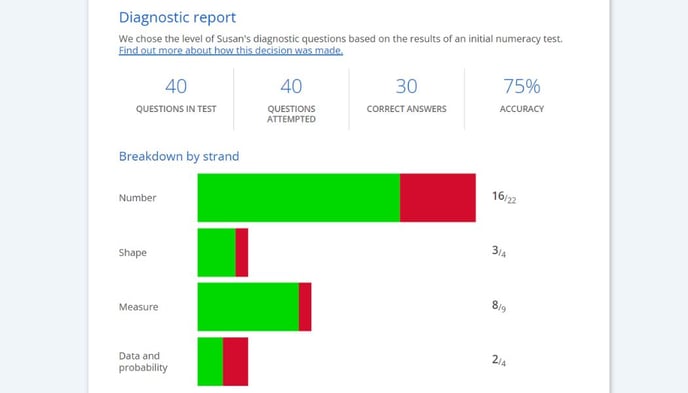
Below the strand breakdown, you'll be able to see each question the student was asked in the diagnostic as well as their answers.
