What are Tasks and how do students choose them?
All activities available to a student will appear in their Tasks. Work set by a teacher will usually appear on the student dashboard automatically, but sometimes it may be necessary for a student to select a Task.
Select which option you would like to read more about
How to select a Task
Students can choose what type of activity to engage in by selecting one of their Tasks. They can access a list of all the Tasks available to them by following these steps:
- Click on the Tasks button
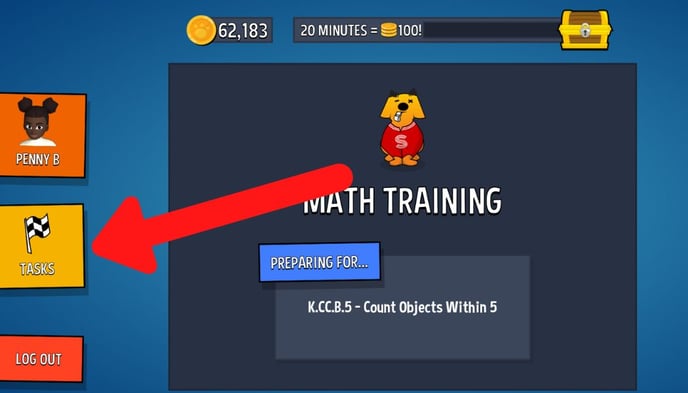
- Click on a Task from the list.
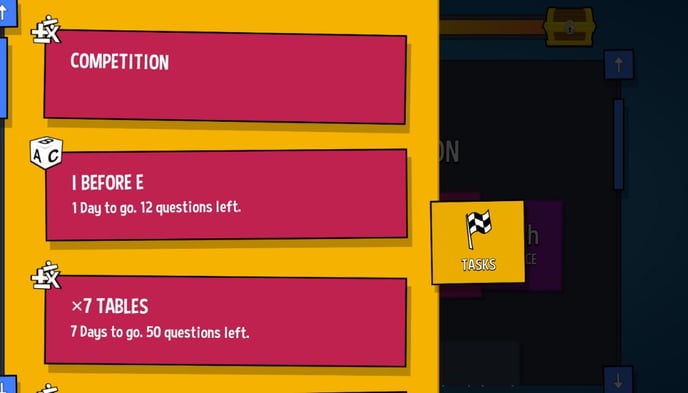
- The Task will then appear on the student's dashboard. They can begin the Task by clicking Start.
Guide to the different types of Tasks
Here are the types of tasks that may appear in a student's Tasks List:
Tasks that are always available by default:
- Math Fluency Booster: Focus on fluency focus skills chosen by Sumdog based on each students' level
- Spelling/Grammar Training: If you're subscribed to spelling & grammar, students also have the option to do adaptive questions in that subject while playing games
Tasks set by a teacher:
- Practice/Competitions: Challenges and competitions will appear in the students' task list under the name the teacher has given it. Practice tasks and competitions are game-based, so students will play games and answer questions.
- Tests: Tests will appear in their task list under the name the teacher has given it. Unlike Practice tasks, tests are not game-based.
- Multiplication Tables Check: The MTC will appear under the name 'Multiplication Check'. It is not game-based.
Contests:
- Contests: If a teacher has entered the class into a national or regional contest, the contest will appear in the task list during the time it is running. This type of task will be listed as a Sumdog Contest. When participating in a contest, the student will play games as in math training, but their correct answers will count towards their contest score.
