How do I invite a teacher to join my school?
Find out how an existing teacher can send a new teacher an invite to join the school account
How to invite a teacher
- Click on 'settings' at the top of the Teacher Dashboard
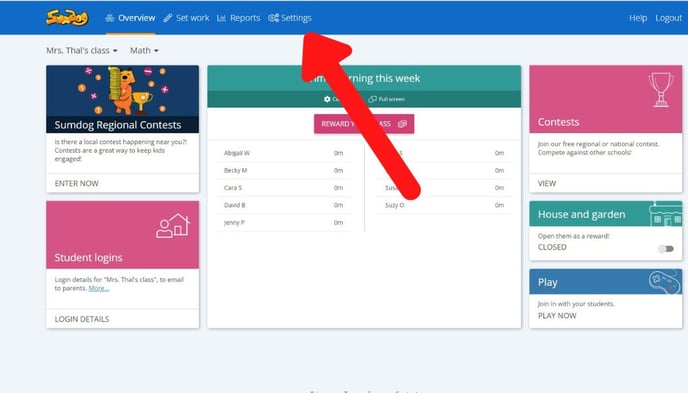
- Click 'manage' in the Manage Teachers box
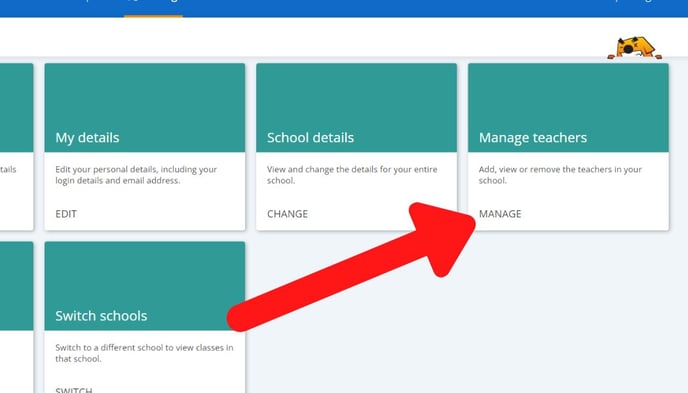
- Click the 'Invite Teachers' tab

- Click 'invite a colleague'
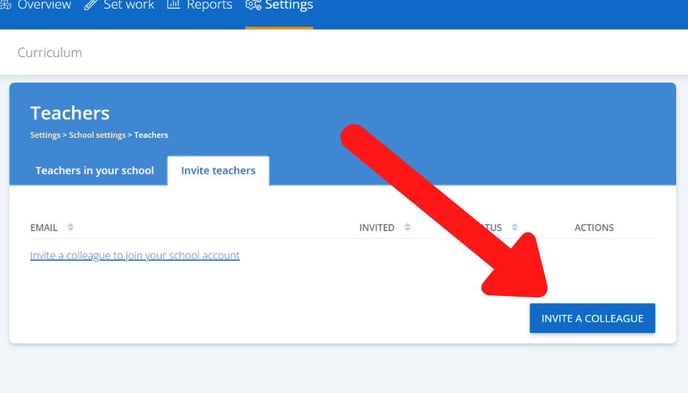
- In the text box, type the email address of the teacher you'd like to invite and click 'send invite'.
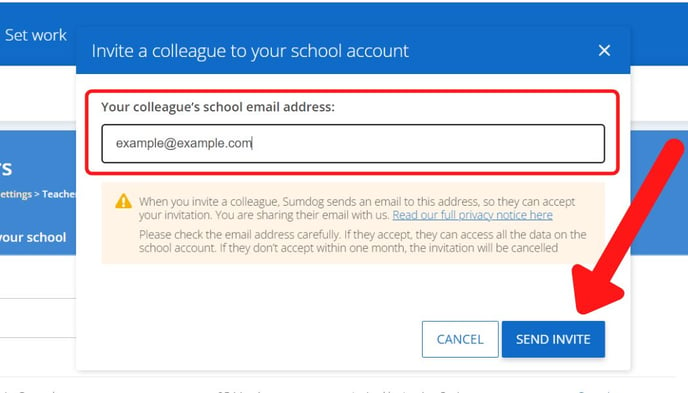
This will send the teacher an email notifying them that you have invited them to join your school.
If the teacher already has a teacher account, they will just need to click on the invite link to be added to the school. If the teacher does not have a teacher account yet, they will be invited to create one. Once they have created and confirmed their account, they will be added to your school.
Tip: You can cancel an invite on the Add Teachers page by clicking 'cancel invitation' next to the name of the teacher you sent the invitation to.
