How do I add students to my school?
You can add individual students directly into your Sumdog classes, or you can upload your class roster to add multiple students at the same time.
Select the option you'd like to read more about:
How to add individual students directly to a class:
- Go to Settings from your dashboard
- Click manage in the Manage Students box
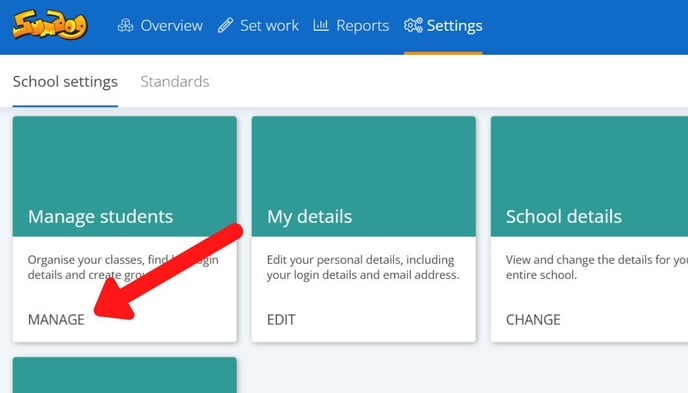
- Find the class you're adding a student to, and click 'add students'

- You can now enter the names of the students you are adding and choose their grade/year group. Please keep in mind, if you're adding a student with the same name as another, make slight alterations to differentiate between them.
Click 'next'
- On this page you can choose the working level for the student or students you're adding. A student's working level will be set to their year level by default. If they're working above or below their year level, you can select a different working level from the dropdown menu.
This will provide the student with a diagnostic appropriate to their working level.
Click 'next'
How to add multiple students at the same time:
- Go to Settings from your dashboard
- Click manage in the Manage Students box
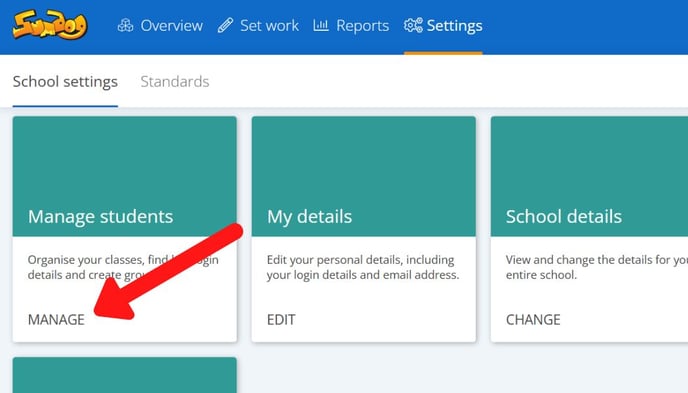
- Select the 'Upload Student Details' icon in the top right-hand corner.

- At the foot of the page select either the Import Students tab to upload a CSV file of your students, or select Paste Students to paste your data in.
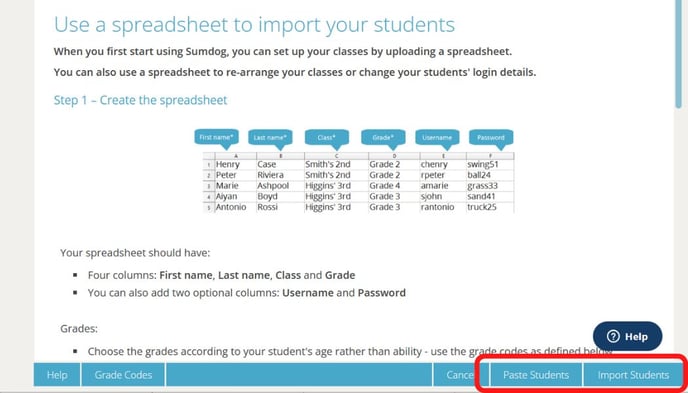
- Follow the prompts onscreen to complete the upload.
