How do I add children to my family account?
This guide will explain how to add your children to your Sumdog family account. This process is different depending on whether your child already has a Sumdog account or not.
You can include a maximum of 3 children as part of a family account. A child account may only belong to one family.
Select which option you'd like to read more about:
Adding a child who does not already have a Sumdog account
- Log into your parent account and click 'settings'
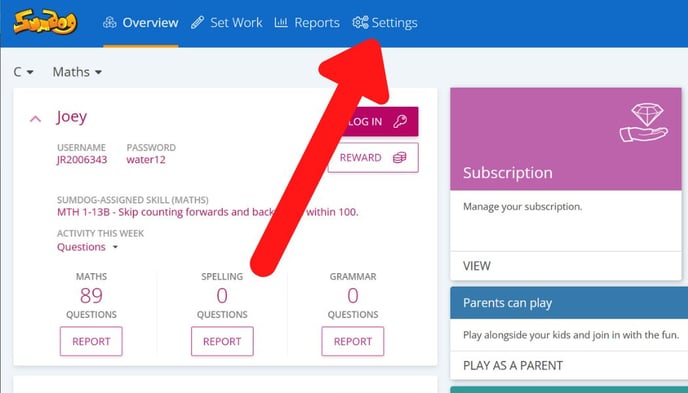
- In the box that says 'children', click 'edit'
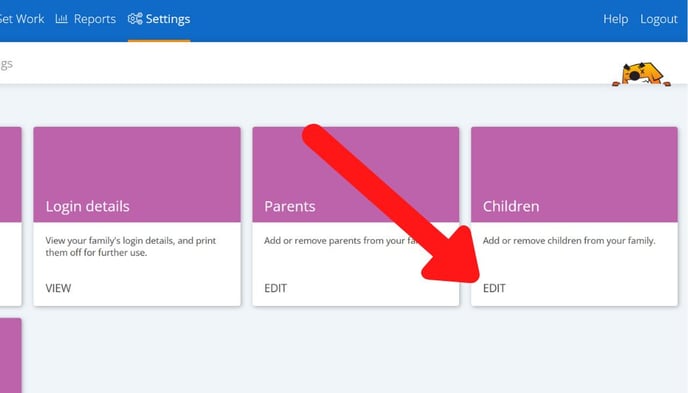
- Click 'add child'
.jpg?width=688&height=393&name=add%20child%20(parent%20account).jpg)
- Click 'create a login for my child'.
.jpg?width=688&height=393&name=create%20a%20login%20for%20my%20child%20button%20(parents).jpg)
- Enter their name and date of birth. Only the initial of their first name plus their last name will appear when they are playing to maintain privacy. If you do not want to enter their full name you can use an initial or a nickname. We need to know the date of birth as this is an important element of assessment used for the diagnostic test, and is kept secure and private at all times. Click 'create login'
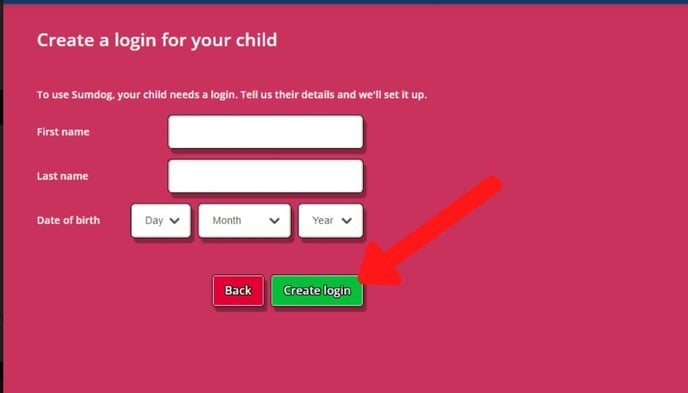
- After you've added them, you can click 'add another child' or 'finish setup'
.jpg?width=688&height=393&name=added%20a%20child%20(parent%20setup).jpg)
Adding a child who already has an account through their school
- Log into your parent account and click 'settings'
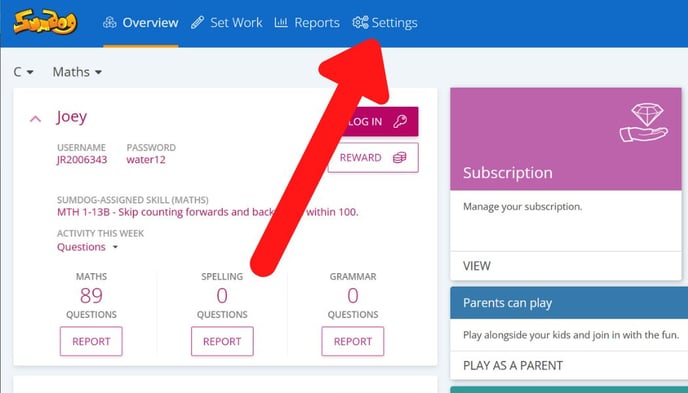
- In the box that says 'children', click 'edit'
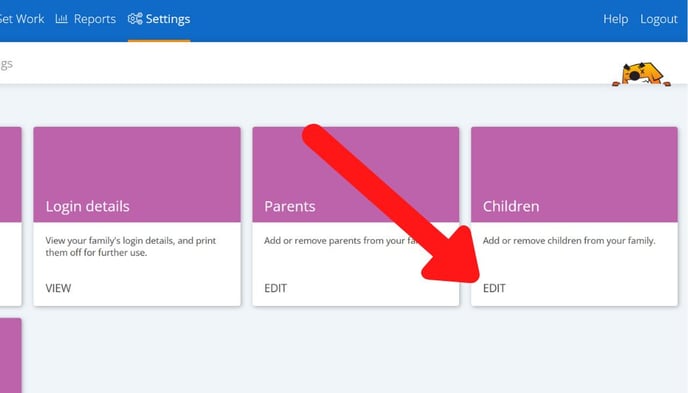
- Click 'add child'
.jpg?width=688&height=393&name=add%20child%20(parent%20account).jpg)
- Click 'my child already has a login'
.jpg?width=688&height=393&name=my%20child%20already%20has%20a%20login%20button%20(parents).jpg)
- Fill in your child's username, password, school code, and date of birth. If you don't know your child's username, password, or school code, you will need to request this from your child's school. Click 'connect login'
.jpg?width=688&height=393&name=connect%20your%20childs%20login%20(parents).jpg)
- If you have no other children to add, click 'finish setup'
.jpg?width=688&height=393&name=added%20a%20child%20(parent%20setup).jpg)
