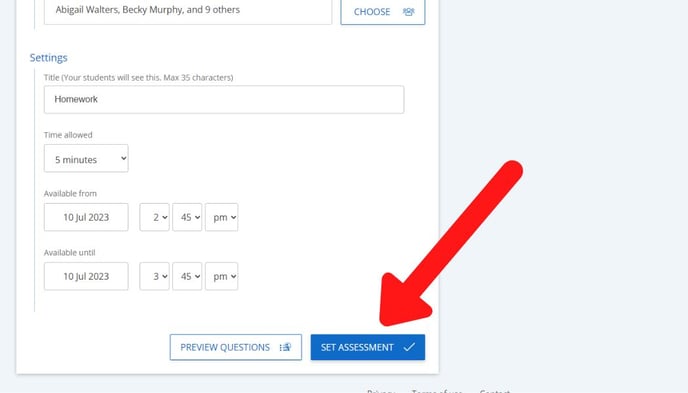The assessment library contains pre-made assessments you can set for your students
This is a premium feature.
How to use the math assessment library
- Click 'set work' at the top of the Teacher Dashboard
- Click 'create & view' in the Assessments box
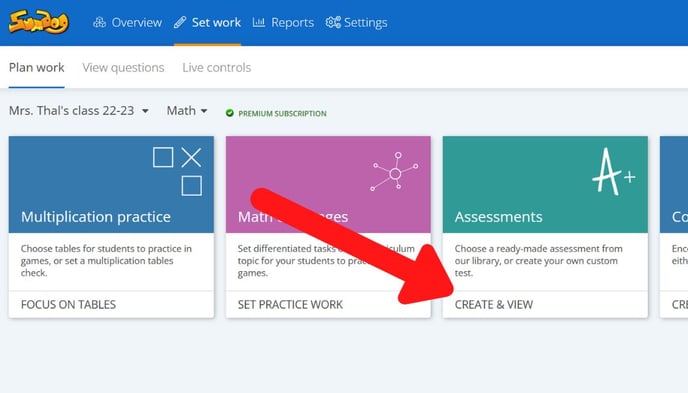
- With the Assessment Library tab selected, click 'choose' next to the Assessment box to select a pre-made assessment.
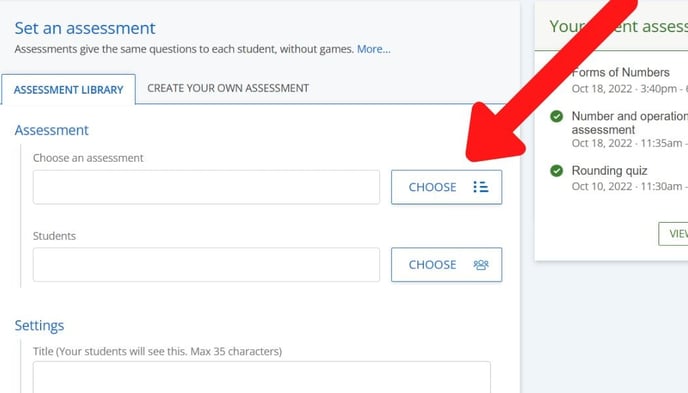
- Click on a grade to show all the pre-made assessments within that grade. Click the circle next to an assessment to select it. Once you've selected the assessment, click 'done'
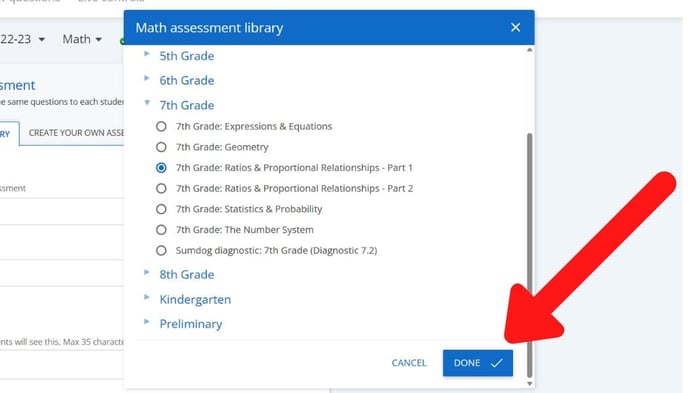
- Click 'choose' next to the Students box. In the popup that appears, click on 'my classes', 'my groups', or 'other classes' to show the classes/groups in your school. Click on a specific class/group to show all the students in that class/group. Check the box next to a class, group, or individual students to select the students you want to include in your assessment.
Once you've selected all the students you want to include, click 'done'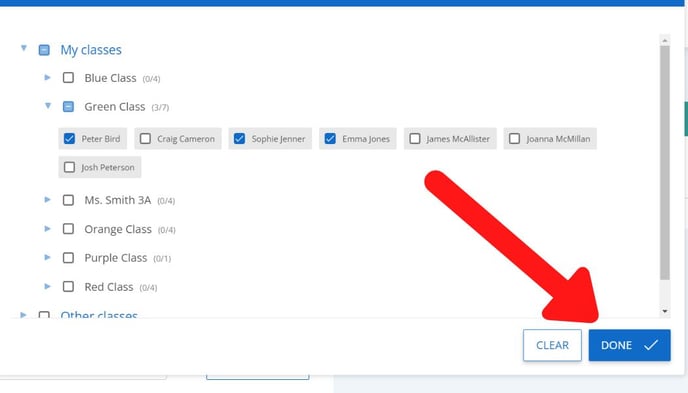
- Create the settings of your assessment:
- Title – Give your Assessment a title. Your students will see this title on their account and it will help them identify the activity in their Tasks list.
- Time allowed – This is how much time your students will have to complete the assessment once they have started it.
- Available from and Available until – this will be the period during which the assessment will be visible on the student’s account.
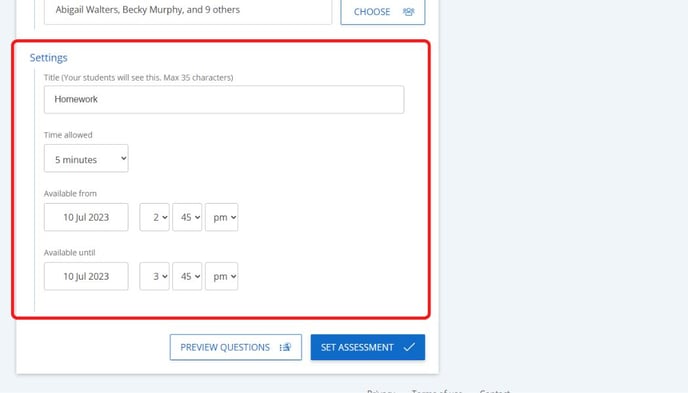
- Click ‘set assessment’