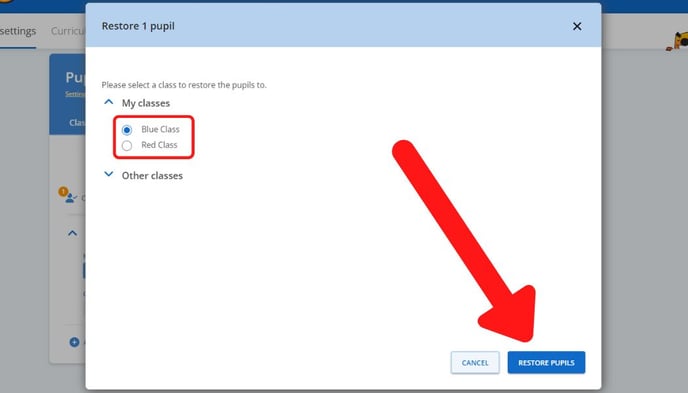This page explains how to remove a student from your school
What happens to students I've removed from my school?
When you remove a student from your school, they will remain in the Deleted Students section for 6 months, after which they will be deleted permanently. This is to make sure you have time to add back any pupils who were removed by mistake.
If you'd like the removed pupils to be permanently deleted before six months have passed, please get in touch with us at support@sumdog.com
Select which topic you'd like to read more about:
How to remove a student from your school
- Go into Settings from the Teacher Dashboard
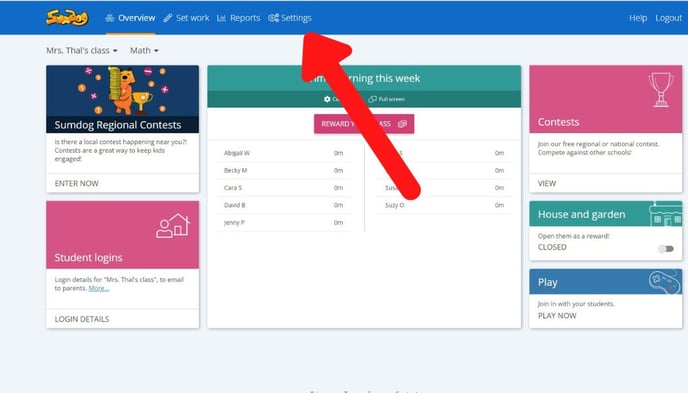
- Click 'manage' in the Manage Students box
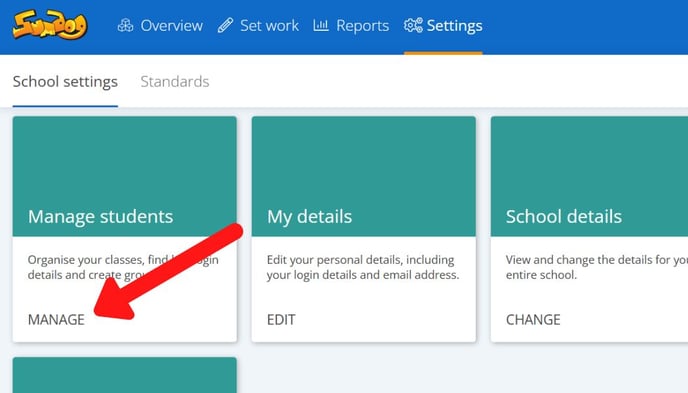
- Select the student or students you would like to remove from your school and click the delete icon

- You will see the message below informing you that pupils will remain in the 'Deleted pupils' tab for 6 months before being deleted permanently. Click 'delete pupils' to proceed

How to add a student back if you removed them by mistake
- Go into Settings from the Teacher Dashboard
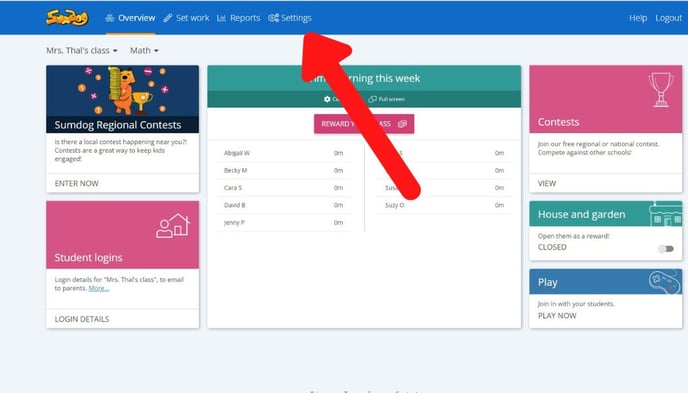
- Click 'manage' in the Manage Students box
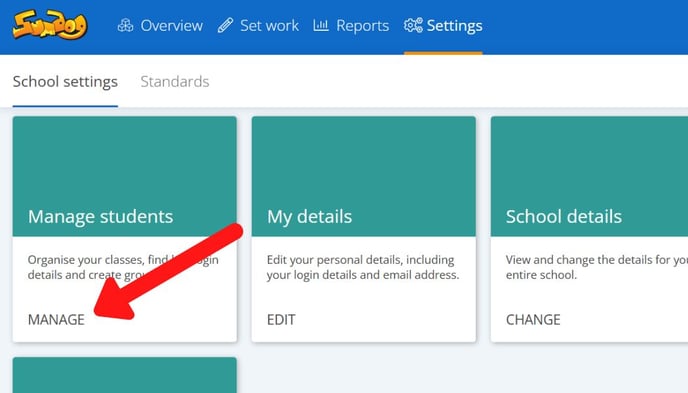
- Click on the Deleted Pupils tab
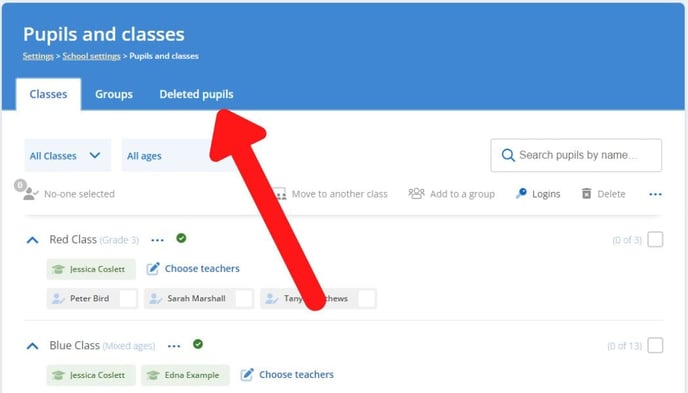
- Click the arrow next to 'Deleted' to show all the students who have been removed from your school in the last six months
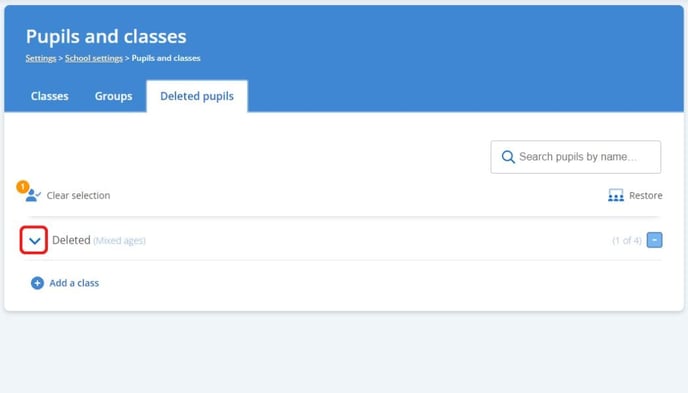
- Select the student or students you would like to add back to your school and click 'restore'
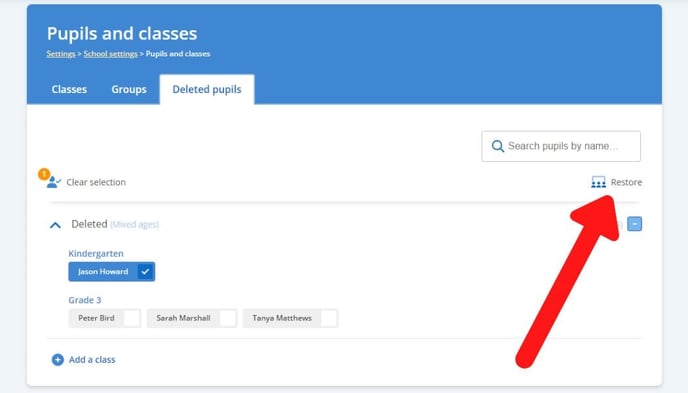
- Select the class you would like to place the student in and click 'Restore pupils'