How to delete a class and remove students from your school.
This page provides step-by-step instructions for removing old classes and student accounts. It's essential to delete student accounts that are no longer being used, as they can affect the number of available subscription places.
A class can only be deleted when it is empty. If the class you'd like to delete still has students in it, you'll need to move them to another class or delete them before you can delete the class.
How to delete all the students in a class
- Go to the Settings section at the top of your dashboard.
- Click 'manage' in the Manage Students box
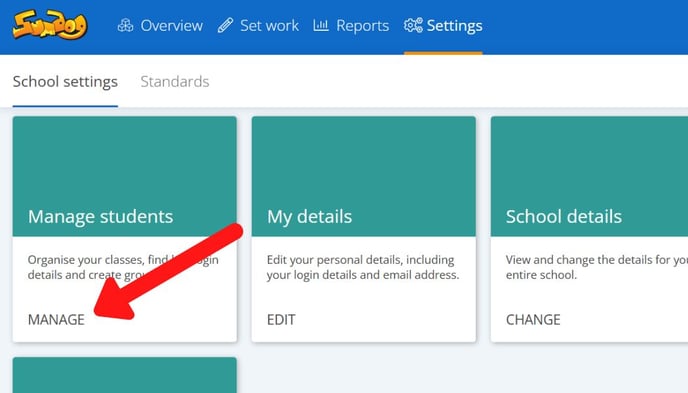
-
To delete students in bulk, click the checkbox to the right of the class name to select all students in that class. After selecting this, click the delete icon to remove them from your school.
.jpg?width=655&height=368&name=Help%20page%20pics%20(12).jpg)
-
To remove students individually, click on each student you want to delete, (their name will be highlighted in blue once selected). After selecting the students, click the delete icon to remove them from your school.
.jpg?width=655&height=368&name=Help%20page%20pics%20(11).jpg)
- You will see the message below informing you that pupils will remain in the 'Deleted pupils' tab for 6 months before being deleted permanently. If you would like to proceed, click 'delete pupils'

How to delete an empty class
- Click the three dots next to the class you'd like to delete

- Click 'Delete class'
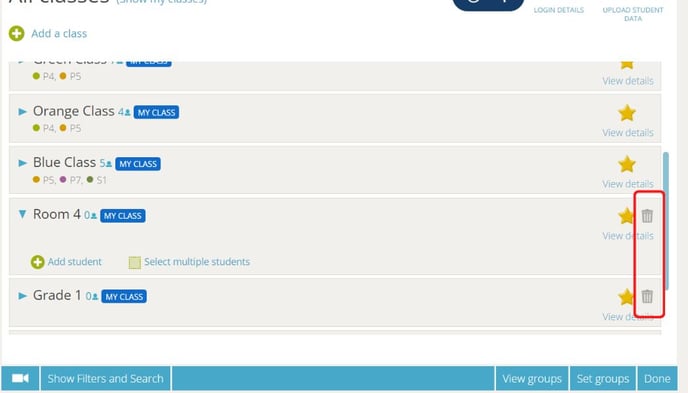
- You will see a message asking if you are sure you'd like to delete the class. Click 'ok' to delete the class

What happens to students I've removed from my school?
When you remove a student, they’ll remain in the Deleted Students section for 6 months before being permanently deleted. If you'd like them removed sooner, please contact us at support@sumdog.com.
