How can I choose what my child works on in games?
You can choose what your child is working on by setting up a Practice task or a Competition
What are Sumdog Practice tasks and Competitions?
Sumdog Practice
- Set a goal to answer a number of questions on a specific topic (that you choose) while they play games.
- For example, you can set a Practice task to answer 50 correct answers on 'addition to 100' in 24 hours.
- Once they answer 50 correct answers, they get 50 bonus coins to spend in their Sumdog House!
Sumdog Competitions
- Suitable if you have more than one child, you can set different skills for each child.
- Their correct answers will appear on a competition leaderboard. Each child will play to try and get to the top of the leaderboard by the end of the competition.
How to set a Test, Practice task or a Competition
Setting a Test
- Log into your parent account and click on 'set work'.
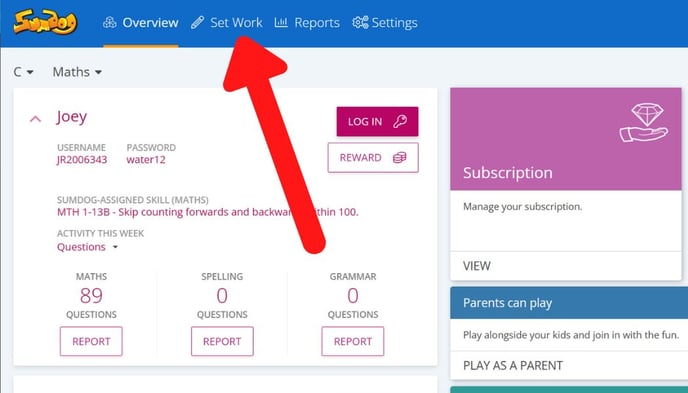
- Choose the subject you'd like to set the task in.
-1.jpg?width=655&height=374&name=Set%20work%20(4)-1.jpg)
- Once you have selected the subject, you will be taken back to the Set Work page. Click on 'Set a task' to set the desired task.
-2.jpg?width=655&height=374&name=Set%20work%20(2)-2.jpg)
- Click on 'Test'.
.jpg?width=655&height=374&name=Set%20work%20(6).jpg)
- Select 'Create a custom test'.
.jpg?width=655&height=374&name=Set%20work%20(7).jpg)
- Choose the number of questions for your test. Click on 'next'.
.jpg?width=655&height=374&name=Set%20work%20(9).jpg)
- Choose the level and the domain and then click on 'next'.
.jpg?width=655&height=374&name=Set%20work%20(11).jpg)
- You will now be able to purview the questions. Once viewed click 'next'.
.jpg?width=655&height=374&name=Set%20work%20(13).jpg)
- Choose who the task is for and click 'next'.
.jpg?width=655&height=374&name=Set%20work%20(14).jpg)
- You can now set the task title, the time allowed and how many days it is alliable for. Once completed select 'create task'.
.jpg?width=655&height=374&name=Set%20work%20(15).jpg)
Setting a Practice Task
- Click on 'Practice'
.jpg?width=655&height=374&name=Set%20work%20(16).jpg)
- Choose the children that will be partaking in the Practice Task.

- Choose curriculum and then click 'next'.
.jpg?width=655&height=368&name=Untitled%20presentation%20(1).jpg)
- Choose the level and the domain and then click 'next'.
.jpg?width=655&height=374&name=Set%20work%20(11).jpg)
.jpg?width=655&height=374&name=Set%20work%20(11).jpg)
- You can now set the task title, the task target and how many days it is alliable for. Once completed select 'create task'.
.jpg?width=655&height=374&name=Set%20work%20(17).jpg)
Setting a Practice Competition
- Click on 'Competition'.
.jpg?width=655&height=374&name=Set%20work%20(18).jpg)
- Select the subject you want the competition to cover and then click on 'next'.
.jpg?width=655&height=374&name=Set%20work%20(19).jpg)
- Select the children you want to take part in the competition and then click on 'next'.
.jpg?width=655&height=374&name=Set%20work%20(21).jpg)
- You can now set the competition name, a message for the participants, how many days it is available for and the leaderbaord size. Once completed select 'create', and you will then see the competition details.

How to view the results of a Sumdog Practice task or Competition
- Log into your parent account and click on 'set work'.
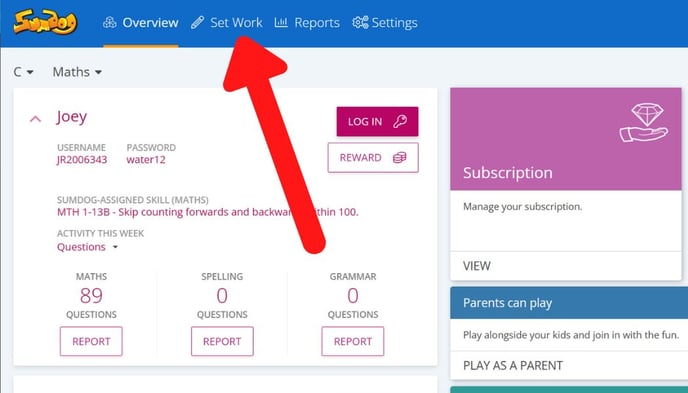
- Click on 'report' for either the Test, Practice or Competition set.
.jpg?width=655&height=374&name=Set%20work%20(22).jpg)
- You'll then be taken to a report where you can see your children's number of questions attempted, number of correct answers, accuracy percentage, and number of games played.
