Class Reports allow you to view key data from your students’ use of Sumdog
The data in Class Reports will only include questions answered in games. Questions answered as part of an assessment will not be included in class reports
How to access class reports
- Click 'reports' at the top of your Teacher Dashboard
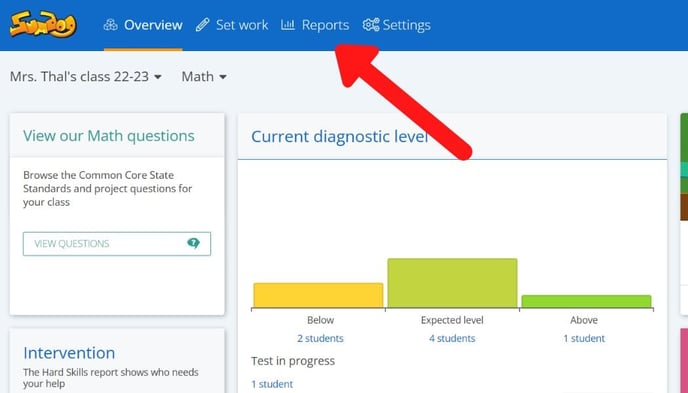
- Click 'More Reports'

- Click 'start' in the Class Reports box

- Follow the instructions on each page to determine the report metrics and click 'next' to move on to the next page.
How to interpret class report metrics
Summary – This is an overall summary showing, for each student:
- Diagnostic result – This will show the result of the diagnostic the student completed. If the diagnostic has not been completed it will say ‘in progress’.
- Current level – This shows the level of the skill last completed by the student. The Current level can go up or down depending on the skills the student completes.
- Focus skill – This shows the skill the student is currently working on.
- Number of questions answered in the last 7 days
Time on Sumdog – The amount of time spent on Sumdog in the specified time period for each student. The time on Sumdog report will include all time spent on Sumdog from when the student logs in to when they log out. This report will include time spent in the House or the Garden.
Questions answered – Number of questions answered by each student in the specified time period and year group level selected.
Correct answers – Number of questions answered correctly by each student in the specified time period and year group level selected.
Accuracy – A percentage value calculated as the number of correct answers divided by the number of questions answered for each student.
Speed – The average time it took for a student to answer questions within the selected year group level.
Skill status – Colour code table showing:
- No colour – skills which have not been started
- Yellow – skills which have been started, but not completed
- Green – skills which have been completed
Coins earned – A bar chart showing the number of coins earned from questions answered in Sumdog. This report will show the total accumulated coins from when the student started on the account.
Animal ranks – A bar chart showing a comparison of the animal rank Sumdog assigns to students. The animal rank will be based on the number of coins the student has earned since starting on Sumdog.
