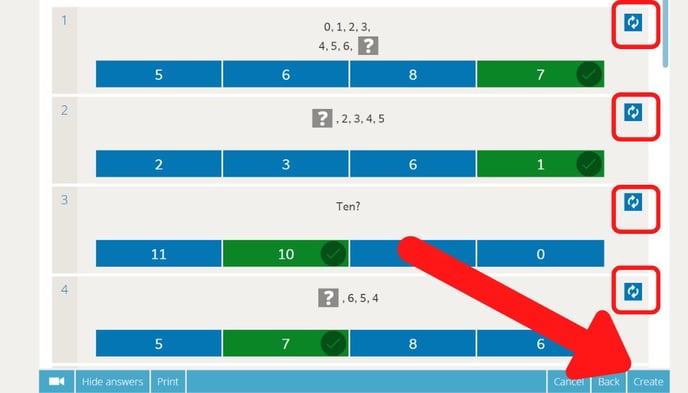Yes, you can use Sumdog Tests, which are similar to an online worksheet or quiz. They are informal and rewarding - each correct answer gets 5 coins (instead of the 1 coin per correct answer in games).
They can be used to test your children’s understanding of a topic or to identify any gaps in their learning. When a child takes one of our tests, they’ll be answering outside of Sumdog’s games, much like a paper test. The results are delivered to you in real-time and you can share or print these if you wish.
How to create a Sumdog Test
- On your parent dashboard, click 'set work' at the top
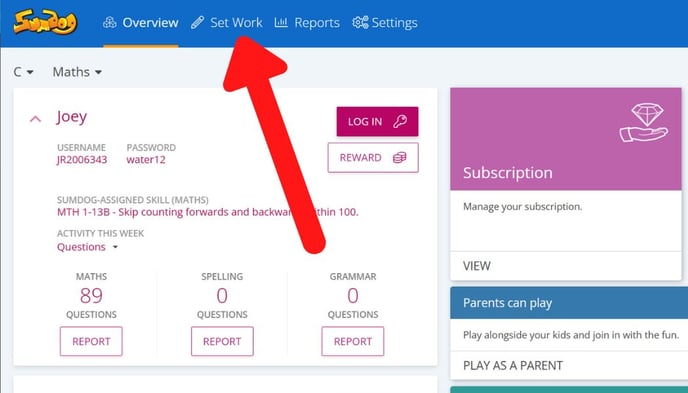
- In the Tests box, click 'create & view
- Click 'create a test' at the top
- Choose the subject you'd like to set a a test in (math, spelling, or grammar) and click 'next'
- Choose which children you'd like to set the assessment for and click 'next'.
.jpg?width=688&height=393&name=choose%20children%20for%20assessment%20(parents).jpg)
- Choose the settings for your assessment and click 'next'. Here's some guidance on what each field means:
- Name: Give your test a title. Your children will see this title on their account and it will help them identify the activity in their Tasks list.
-
Number of questions: This is how many questions your children will be asked.
- Time allowed: This is how much time your children will have to complete the test once they've started it. If you think your child will find the time limit stressful, or if you're unsure how long it will take, you can set it for a long time.
-
Activity starts and activity ends – this will be the period during which the test will be visible on your children’s accounts.
-
Select the skills you would like your children to work on in the test. You can click on the blue arrows next to the name of a skill (circled in the picture below) to learn more about the skill. Once you've chosen the skills, click 'next'
.jpg?width=688&height=393&name=assessment%20skills%20(parents).jpg)
-
This page will show you the questions that will be asked in the test. To change a question, click on the blue refresh box on the top right. Click 'create' and then 'done'